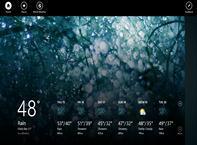As Microsoft continues to guide users through developing for its upcoming operating system, Windows 8, it outlines the 10 ways to be successful with the platform. Hopefully you’re paying attention.
If you missed part 1 read it here: 10 Reasons To Be Successful With Windows 8 App Development Part 1
Know how to build apps for Windows 8? See if the 10 points, below, ring Windows 8 bells
Microsoft has outlined the 10 ways to be successful when building apps for Windows. We’re continuing the coverage of the reason, below, in today’s second instalment.
#5: Does Your App Work Offline?
If a connection drops, then the app has to continue to work. Cloud-based services such as Google Docs can avoid this issue, but not an app a user installs from the Windows Store.
The Windows.Networking APIs can detect connectivity, reconnecting immediately when a connection is restored and notifying users of dropped connections. Microsoft recommends caching the app, when online, so content can be used when offline. Windows.Network.Connectivity APIs can also also recognise users on a limited network connection, so apps where large images download can not blow up the usage. Bare in mind users won’t be downloading content from just the app.
#6: Error Message
We’ve all seen the dialog box in Windows pop up, informing us of anything from making sure we want to close a document to a error report from a Blue Screen of Death. Microsoft recommends developers considering where the boxes appear, perhaps at the bottom of the screen. Having a dialog box appear mid-session, particularly when playing a video game, is intrusive. After all, Microsoft does want developers to focus on the user experience.
Seamless Experience
#7: Signing In, And Out
Some apps will require users to log in. Microsoft said to offer as much functionality as possible before logging in, so the app resembles the post-login state. Don’t have a single-color screen with two small dialog boxes for entering information.
A recent example I can think of is Max Payne 3, and logging into the Rockstar Social Club. I’ve set the game so it’ll login automatically, but the game can boot and log in concurrently. When a user opens the app, having a notification at the top to signify a login is a seamless way to make users aware.
Tune in tomorrow for the final three secrets for successful Windows 8 app development.