This is a collection of Windows registry tweaks. Please note that those are tweaks for Windows 7 which may not work correctly on newer versions but may be similar.

Before you proceed and apply some of our registry tweaks, make sure to backup your registry. If you would like to see what is actually getting inserted into the registry, open the .reg files with a notepad editor.
We have thoroughly tested all registry tweaks and they work fine on our test systems, however we take no liability for any damages.
It might be useful to know how to restore the backup when you can no longer start your PC: You can restore it in safe mode or do a system restore. If you can no longer boot into Windows 7, I suggest to insert the Windows 7 DVD and start the repair mode. From there you can not only try to perform a system restore but also open the command prompt and use the regedit command to restore the registry from a backup file.
How to backup Windows 7 registry
The blue headlines are links. If one of the Windows 7 registry tweaks download links is missing, you should click on the headline for further instructions how to apply this tweak. Not all tweaks are actually downloadable, because some might have custom keys that you need to add yourself.
If you are tired of the new logon screen, enable the classic logon screen as you know it from Windows XP without displaying your username. This registry tweak will make it really easy:


This useful registry tweak adds a new “Delete” button to the Windows Explorer. Very handy!

Use this tweak if you want add an option to the context-menu to set an image as a folder cover.
If you want to lower your latency click on the link headline and follow the instructions how to apply the registry tweak to Windows 7.

Download: Click on headline 4. to learn more. It’s a link
If you want to get rid of the shortcut arrow icons in Windows 7 apply this registry tweak and they will be gone forever:
![]()
If you want to enable Dreamscene in Windows 7, download our tweaking package for animated wallpapers and Windows 7 themes.
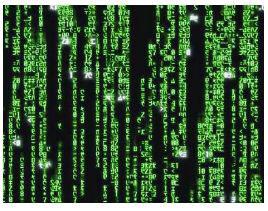
Download: Click on headline 6. to learn more. It’s a link

When to use: If you want a screensaver for the logon screen you can use this registry tweak. Very cool tweak for Windows 7 customizers.
You like to pin stuff to the Windows 7 Start Menu? Me too! Did you know that you can pin folders to the Start Menu? Yep, use this tweak. Handy!

Sharing files between a Mac and a Windows 7 PC can be trouble. However, with this registry tweak and our instructions it will be become a lot easier.


You want to optimize your SSD? Download this registry tweak that disables the last access timestamps and lowers the disk writes and your SSD lifespan.
You think the taskbar previews are too small? Increase their size with this tweak!

You don’t like the size of your taskbar icons? Change it with this little tweak!
![]()
Download Registry Tweak: Change Icon Size to 32
Download Registry Tweak: Change Icon Size to 56

When to use: If you find the preview pane extremely annoying download this registry tweak.
When to use: If you don’t like the default settings (drive letter after drive name), customize Windows 7 with this tweak.

Download Registry Tweak
When to use: If you find this balloon tip very annoying and you already know that you are running low on disk space apply this Windows 7 registry tweak and you’ll no longer be annoyed by that message.

Download Registry Tweak
This registry tweaks adds the TakeOwnership command to your context menu, which will help you to quickly take ownership of files and folders. Must-have for Windows 7 users who want to be more productive!

Download Registry Tweak

When to use: If you have more advanced security solutions than the integrated free security center you might want to apply this tweak.

Do you want to disable the message “Close programs to prevent information loss”? Click on the headline to find out more about this tweak!

If you want to disable the encryption in Windows 7 use this registry tweak and Windows 7 will no longer have a NTFS encryption.

If you want to disable compression in Windows 7 use this registry tweak.
Is your Windows 7 themes service not working? Fix it with this registry tweak. For more details click the headline


PAE can be useful to address more than 4GB on Windows 7 32-bit. If you need to enable it, download this registry tweak.
The Windows Malicious Removal Tool (MRT) is sending anonymous usage reports. If you want to disable them, you can use this registry tweak. Easy!

Download Registry Tweak

Increase the number of maximum connections in Windows 7, which can speed up your internet connection. Awesome tweak for Windows 7!

When to use: If you don’t want Windows 7 to reserve memory for system tasks that require bandwidth. Disabling the bandwidth limit in Windows 7 can help to speed up the internet in some cases, but is only a minor tweak that only affects users who download Windows Updates a lot.
If your mouse refuses to work after hibernating.

If your DVD refuses to work and is not getting recognized in Windows 7 download both registry tweaks below.

If you want to get rid of IPv6 via registry, apply this tweak.

If you want to switch to AHCI for performance reasons, this Windows 7 tweak will be useful.

If you want to apply Windows 7 Aero themes, but your motherboard doesn’t support it you can try to force enable Aero.

Sometimes the system icons are “gone”, but you can easily re-enable them with this registry tweak.
![]()
The message “Do you want to run this file” is pretty annoying. If you want to get rid of this use this Windows 7 registry tweak.

You want to easily toggle between best performance and best appearance? Use this registry tweak for Windows 7:
Download Registry Tweak
Download Registry Tweak

When to use: If you don’t want your system to restart right a way after a crash without you seeing any error message or blue screen this Windows 7 tweak is very useful.

When to use: If you need a more sophisticated notepad for Windows 7.

When to use: If you want themes on your PC, but the admin disabled them.

When to use: If you want to know what Windows is doing when it boots, reboots, shuts down, etc.
When to use: If you want to manually download Windows Media Player updates.

Download Registry Tweak
When to use: If you don’t need this splash screen, get rid of it.


When to use: If you can’t delete files from an external drive or copy files on it this tweak will help you out!
The first 20 people who link to this page on their blogs or websites get a reward and can pick from various Steam games and theme packages, including Bioshock 2, Minecraft, Lead and Gold, Trine and Portal.
To qualify, post the website where you added the link below or send it to us via mail: win7themes at googlemail.com
We would appreciate it if you’d take one minute and submit this page to your favorite bookmark services. We have added 3 badges below.
You know of any other useful Windows 7 registry tweaks? Post them below!
Thx!:D
out standingly cool
if you can upload tweaks that can make my windows 7 run faster, please upload, I’m very glad to wait and I’m very grateful, thank you so much, please send to my email
I’d love a copy of Saints Row: The Third if you’re still having the giveaway, please.
PLZ GIVE ME ALSO
wow!
Would be good if they worked.
the Shortcut arrow remover doesnt work and the disable “do you want to run this file” is missing “Windows Registry Editor Version 5.00” and so need that adding to be able to merge with registry.
Those are the two I tried and I now have no confidence in the rest.
paul, looks like you didn’t bother clicking on the blue headlines?
For the shortcut arrow remover, download the blank.ico
For the “do you want to run this”, add the file extensions
It’s all explained when you click on the blue headlines.
I guess this isn’t as easy as XP. I clicked on the “delete button” link and it asked me to save it. I saved to my desktop with the .reg extension and then ran the file. A message came up saying “Cannot import C:\…..delete-button-for-windows-7-explorer.reg: Error accessing the registry.”.
I’m using a x64 version of Win7 and have my OS on the C drive but my program installations go on the D drive.
Brian you must run as admin or turn on uac
Help!
how do i fix widows explorer from opening multiple windows even when i set it to open each folder in the same window it doesn’t..its like my account has been corrupted
2 of my favorite tweaks for 7 when doing customer re-installs.
quick and easy way for search and system restore..
enjoy…
Windows Registry Editor Version 5.00
;Adds Search and System Restore under Other category in Windows 7 Computer Folder
[HKEY_LOCAL_MACHINE\SOFTWARE\Microsoft\Windows\CurrentVersion\Explorer\MyComputer\NameSpace\{3F6BC534-DFA1-4AB4-AE54-EF25A74E0107}]
@=”System Restore”
[HKEY_LOCAL_MACHINE\SOFTWARE\Microsoft\Windows\CurrentVersion\Explorer\MyComputer\NameSpace\{2559a1f0-21d7-11d4-bdaf-00c04f60b9f0}]
@=”Search”
You Know one thing that strikes me as strange is when menu show delay
is tweaked under HKCU Control panel, desktop. There is also one under
HKEY USERS S-1-5-19 control panel desktop Nobody ever mentions that
Great, thanks.
You’re very welcome :) Glad you found it useful, use the Cheers button to rate it