A step by step guide on disable Action Center Notifications in Windows 8.
Windows Action Center Notifications
Action Center in Windows shows all the important notifications related to the security and maintenance of your system. It is basically a collection of messages that pop to grab the user’s attention when any changes or adjustments are about to be made.
Action Center notifications in Windows 8 can sometimes be annoying. Fortunately Microsoft has provided a way to switch these notifications off. Just follow these simple steps if you need to disable action center notifications in Windows 8.
1. Step
Open the Start Screen
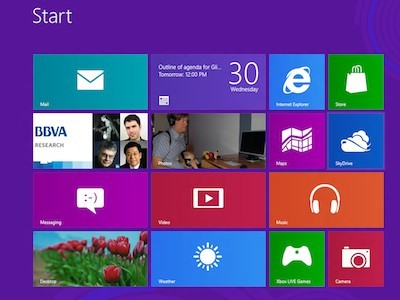
2. Step
Type “Control Panel”
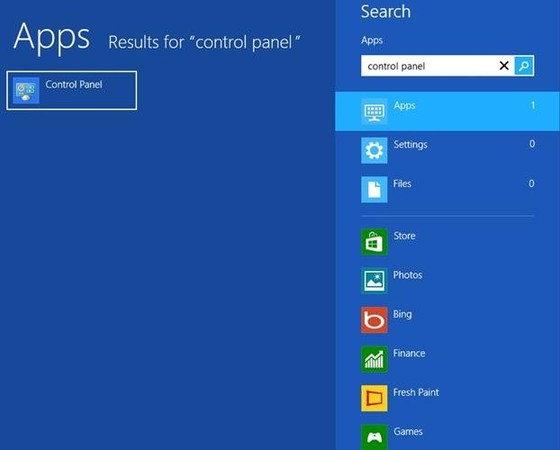
3. Step
Then, in the left of the screen, click Control Panel.
Now, look for Action Center in Control Panel. If you are using the Small icons view, you can find it in the first column of the list right at the top.
4. Step
In Control Panel, click on “Action Center” icon
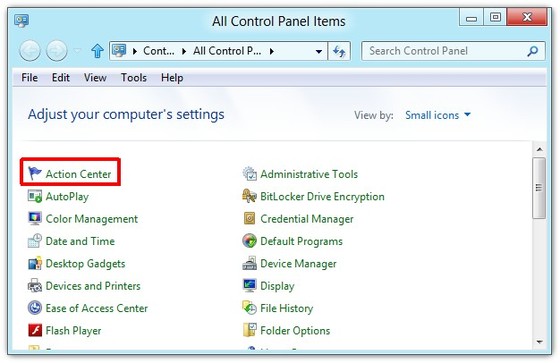
5. Step
Click the “Change Action Center settings” button available in the left panel.
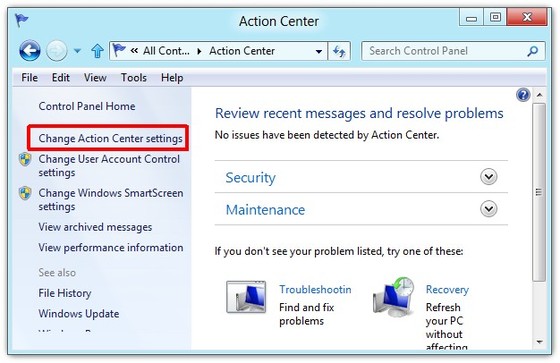
6. Step
Uncheck the items you don’t want to receive notifications for, and then click OK.
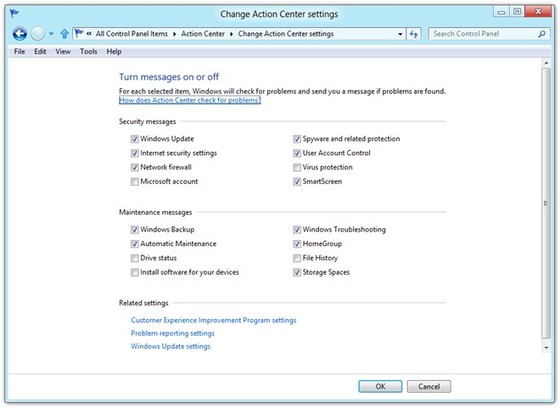
Done! You should be now free from unwanted action center notifications.

