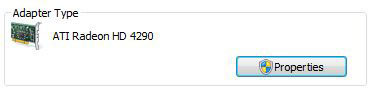You can easily find out what graphic card you are currently using without using tools like SiSoft Sandra. Here’s how.

Steps to find out what your graphic card is in Windows 7
1. Step Click on Start >> Control Panel

2. Step Click on “Appearance and Personalization”

3. Step Click on “Display”

4. Step Click on the link ‘Change display settings’ on the left side.

5. Step Now click on ‘Advanced settings’
6. Step Finally you will see your graphic card, including the name of the graphic card.
Note: Alternatively, you can find your graphic card details by installing 3rd party software like sisoft Sandra which will display your graphic card details and a lot of other useful information about your graphic card. OR you can also click start >> type ‘dxdiag’ in search program and files box. Then click ‘Display’ tab where you will see the details of your graphic card details.
Video
Conclusion
It’s always good to know what graphic card is running in your PC as some games, graphic software, animation software all have different requirements.
Need more information about your graphic card? Let us know.