Getting corrupt memory card errors frequently? Then follow this guide to recover lost sectors.
Memory Card Errors
These days we capture and store more information than ever. Whether it is for professional purposes or a personal collection of photos – the most common physical storage in nearly all cases has become memory cards.
More universal than USB drives – memory cards are perfect for slotting in to cameras and phones and can be used directly with most laptops or with a USB converter if needed.

In most cases Memory Cards are fairly reliable – especially if bought from a legit source. There is a wide market for knock offs and counterfeits out there however that claim much bigger sizes than actually present so be sure to look out for that!
But what happens when something goes wrong and you start getting memory card errors? Follow this guide to work out the possible solutions!
Step By Step
1. What error does it give you? Test on other devices
First step? Well the first step to nearly all problems is some basic troubleshooting! There are many variations of memory cards out there from SD cards,CF Card, xD-Picture Card and Memory Stick!
Out of all these cards however the errors that are possible normally result in similar messages. Standard error messages that indicate clear and obvious problems can range from “memory card error” , “card locked” or even simply “card error”. There is a range of other messages out there but in any case the first thing you do is reinsert the card and if that does not work – test it on another device.
2. CardRecovery
Still no luck? If you are unable to access any data on your card don’t get over duly worried as there maybe a simple solution. Try download a “data recovery” software programme of which there are many free versions available out there on the web.
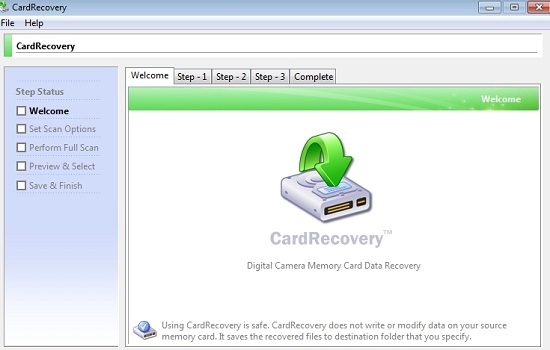
One example is “CardRecovery” which can be downloaded at http://www.cardrecovery.com/ on a trial basis.
3. Lost Sectors
Running the Data Recovery programme may help you recover lost sectors and files in your memory card. Once you have the memory card appearing as a drive letter in “My Computer” – running the program should be pretty straightforward and simply involves scanning the memory card for recoverable data. Simply take a deep breath and hope for the best – the process should take less than 20 minutes for even the biggest of memory cards.
4. Replacing faulty cards
Programmes such as Card Recovery simply provide read-only operation and do little to alter the memory card itself. If you are successful then we strongly advise backing up all recovered data along with any data at all on the card and simply replace the memory card with a new one. It might be worth seeking a refund or replacement if you have bought the memory card recently from a legit source but you’re out of luck if it is a cheap knock off as this unfortunately comes with the territory!
Conclusion
To conclude – it might be worth pointing a few things you can do to stop yourself getting into this state of having to deal with a faulty memory card again!
Don’t remove your card during and saving, viewing or uploading of your data and this should be remembered when you are using the card on both your PC and Digital Camera or whatever device. Try avoid taking pics when your battery is low as this could lead to problems in the event of it going off mid processing.
We would also strongly recommend you sticking to some of the leading brands when it comes to memory cards and always purchase from a respected retailor. Memory cards are small high cost products so there is a big market for counterfeit products. While these might be appeal on the surface to the cost-savy buyer – why would

