Need someone to help you? Then enable the remote assistance feature (remote desktop) in Windows 8

Just like any previous version of Windows, it is now possible to allow remote assistance in Windows 8. Remote assistance is a decade old feature introduced in XP that allows remote connections – users can connect to the host computer and gain complete access to it.
This is usually done in case someone in your friends or family members wants to access your system because you might require assistance in solving some issues. Here is how to enable it:
1. Step Go to Computer and right click on the icon. Now select Properties from the drop down list.

2. Step Click Remote settings on the left side of windows.
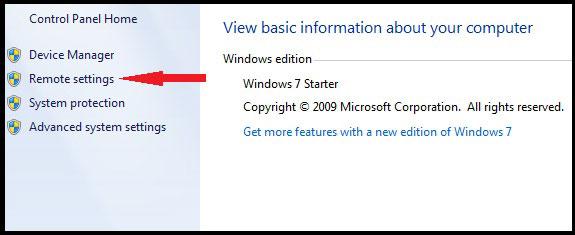
3. Step Check Allow Remote Assistance connections to this computer and select the 2nd option from the bottom. Click OK

Conclusion
It was that simple! Please keep in mind that this option would make your computer very insecure. Although all attempts to connect to your computer have to be authorized by you, yet it is important that you only enable this feature when you want someone to access your system and immediately disable it once the remote assistance connection is no longer needed

