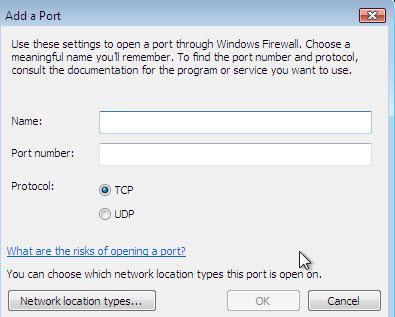If you are using the built-in Windows 7 firewall, read this tutorial to learn how to open/forward ports. In many cases, you would have to read your broadband router manual nonetheless!

1. StepControl Panel is the home to a lot of your computing activities so what you need to do at the first place is to head straight to Start Menu and locate Control Panel from the menu.
2. StepChanges related the system and security are found in the System and Security section of the Control Panel. You’re going to find the port forwarding option under the System and Security menu.
3. StepUnder System and Security, locate Firewall option. Firewall is the utility controlling your network traffic.
4. StepWindows Firewall has the entire control over your system while it is connected to the Internet. You can control the security and integrity of the network traffic coming to your system through the Firewall Utility.
5. StepLocate the Allow a program or feature through Windows Firewall option on the left side of the Windows Firewall.
6. StepThis list includes all the programs that are allowed by Windows Firewall to communicate with your system. All you need to do is to locate Core Networking option from the list and Allow it on both the Home/Word(Private) network and Public network according to your needs.
The total process of opening forward ports on Windows 7 is no brainiac. Just in case you find it hard or encounter an error. Get back to us through the contact form below and we’ll be happy to offer you any assistance.