If you are having trouble removing Spyware Clear from you computer than follow this step by step guide.
What is Spyware Clear
Spyware clear is not a virus or adware per say. It is what is know as a potentially unwanted program or PUP. It normally gets installed as part of a bundle of software that you actually intended to install.
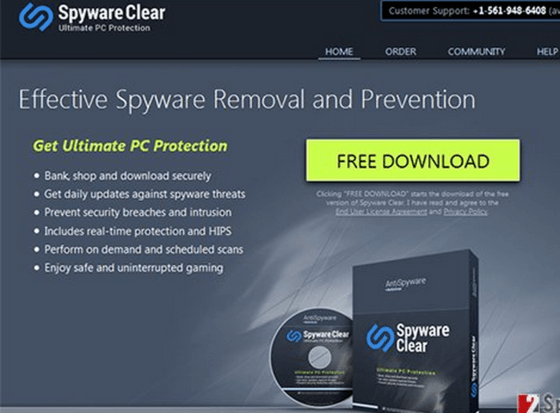
Potentially unwanted programs like spyware clear can add other unwanted programmes and adware to your computer which often annoys the host computers users.
If you have noticed spyware clear being installed on a computer use than follow this step by step guide to remove it.
Step By Step
1. Step
If you are using Windows 7 then you need to open up the control panel.
Click on programs and then “Programs and Features”.
2. Step
From here you need to locate Spyware Clear. Once you have located it among the options you can click Uninstall and remove the software.
You will be presented with the opportunity to remove or repair the software but you should simply uninstall it.
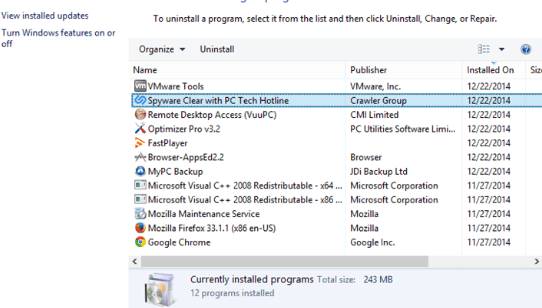
3. Step
If you are using Windows 8 and would like to uninstall Spyware Clear – start by swiping in from the right hand side and bringing up Search. From here open up the control panel.
4. Step
Once the control panel is open you can open Programs and Features. From here locate Spyware Clear and Uninstall it.
Follow the remaining instructions on the screen and you computer will soon be Spyware Clear Free.
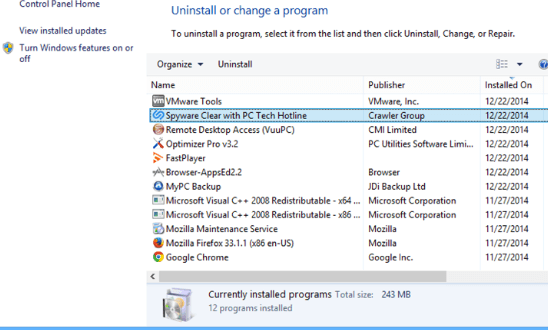
Conclusion
Potentially unwanted programs like Spyware Clear can wreak havoc on your computer and cause a lot of annoyance to the user. It is important to be careful when installing any program whether you download it off the internet of from a CD.
You may be not only installing a program you wish to actually use but a follow on bundle that does not benefit you in any way and only cause you annoyances and ads.
The key is to carefully uncheck and potentially unwanted programs before installation – however if you have failed to do so the simply follow the steps in this guide and you will back up and running in no time.

