Growl is a program that if used correctly can come in very handy and make handling daily tasks more efficient and manageable.Here’s a guide on getting started with Growl for Windows.
What Growl Does
Growl is a program originally developed for OSX and Linux operating systems. The aim of this desktop app is to consolidate notifications from programs, social networking sites, email clients, and any other number websites or programs that inform the user of updates through notifications.
With Growl, all of this communication comes from one source, eliminating a chorus of buzzes and dings and popup balloons from various sources.

The popularity of this app caused a free source version for Windows users to be developed by the fans of this app. Below you will learn how to install and operate Growl.
Step 1 – Downloading and Installing Growl
Go to growlforwindows.com. Here you can download Growl for Windows and continue on to install the program.
The installation process is streamlined like most Windows applications. Simply follow the installation wizard, and an icon will be present on the desktop.
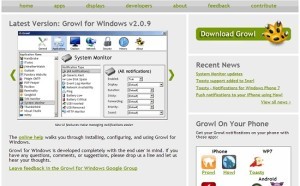
Step 2 – Setting Up Growl For Windows
In the Applications tab, you’ll see the programs, applications, and sites that are automatically synced with Growl. To add others, you will need plugins to make them sync with Growl.
Since Growl for Windows is open-source software, the plugins are scattered about the internet. The upside to that, is that there are an endless number of plugins that cover programs and apps most have never heard of.
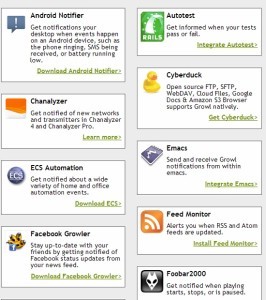
A simple search-engine inquiry of “Growl Plugins” will cover just about everything from Gmail and Mozilla Thunderbird for email to Android Notifier which can sync up with your smartphone, letting you know about all the activity that happens there on your desktop.
Step 3 – Adjusting Growl Preferences
Open Growl’s Preferences, and then go to Applications. Here you can set and adjust the preferences for every plugin added.
You can enable or disable any installed plugin, adjust the notification style, the duration, and just about any other needed adjustment to suit your preferences.

With social networking sites and apps, where many different kinds of notifications come through, you can decide preferences for each type.

