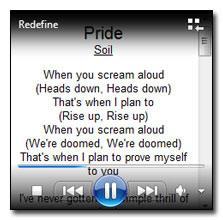1. Step First, download the Lyrics Plugin
2. Step Install the Lyrics plugin
3. StepAt the end of the installation you’re asked to start the Windows Media Player, confirm it.
4. StepRight-click on the gray bar at the top (right from Library, Music, etc.) and select “Show menu bar” or hold down CTRL + M.

5. StepGo to Tools/Plugins and check the Plugin “Lyrics Plugin” (this can be already checked)

6. Step Play a track
7. Step Click on View / Now Playing or hold down CTRL + 3
8. StepThe small Windows Media Player will now display the lyrics of the track:

9. Step Grab the Windows 7 Lyrics gadget and you can display the lyrics always on top in a small Windows 7 sidebar gadget!
You have now successfully added lyrics to the Windows Media Player 11 or 12. Because this plugin doesn’t allow you to add lyrics to Windows Media Player 12 *manually*, there will be a second part of this guide shortly.