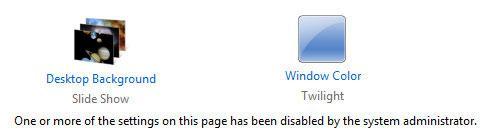If you can’t change the Windows 7 theme, we’ve got you covered. Now, if you can’t even change the desktop background in Windows 7, read this.

Change desktop background after deleting slideshow.ini
1. Step Open the Windows Explorer (Windows key + E)
2. Step Enter %USERPROFILE%\AppData\Roaming\Microsoft\Windows\Themes\ into the address bar. If this does not work for you simply go to C:\Users\[yourusername]\AppData\Roaming\Microsoft\Windows\Themes
There will be a file called slideshow.ini in there as well as another file called TranscodedWallpaper.jpg. If the files do not currently exist, create them.
3. Step Open slideshow.ini, remove the text inside it and save the file.
You can now change your desktop background again. Doesn’t work? The slideshow.ini can be corrupted, so you might want to delete the file slideshow.ini and create a text file with the extension .ini instead of .txt. If that doesn’t work either, proceed below.
Enable Desktop Background via Registry
If you still can’t change your desktop background in Windows 7, there are some settings that will disable the wallpaper features.
For example, there’s a setting that will remove the link “Desktop background” from the Windows 7 Personalization Control Panel. It will simply say: One or more of the settings on this page has been disabled by the system administrator

Another setting will simply remove the “Set as desktop background” option from the context menu, so that you can’t change the desktop background via the right-click menu any longer.
Either follow steps 1-5 below or download the following registry keys and double-click on them in order to change your wallpapers again:
Download Registry Keys: Change Desktop Background
Manual Installation
1. Step Open a notepad and insert this text:
Windows Registry Editor Version 5.00
[HKEY_CURRENT_USER\Software\Microsoft\Windows\CurrentVersion\Policies\System]
“Wallpaper”=-
“WallpaperStyle”=-[HKEY_LOCAL_MACHINE\SOFTWARE\Microsoft\Windows\CurrentVersion\Policies\System]
“Wallpaper”=-
“WallpaperStyle”=-
2. Save the file with the extension .reg with a random name. Select “All” from the dropdown:

If you’re wondering what the =- does, it will remove the registry keys that currently don’t allow you to change the desktop background.
3. Step Repeat step 1 – 2, but this time insert this text:
Windows Registry Editor Version 5.00
[HKEY_CURRENT_USER\Software\Microsoft\Windows\CurrentVersion\Policies\ActiveDesktop]
“NoChangingWallPaper”=-[HKEY_LOCAL_MACHINE\SOFTWARE\Microsoft\Windows\CurrentVersion\Policies\ActiveDesktop]
“NoChangingWallpaper”=-
4. Step Double-click on the two registry files that you just created. By the way, the name of the registry file is 100% irrelevant. You will be prompted if you really want to add the registry keys, confirm it.
5. Step Reboot and you will be able to change your desktop background again! Yay!
Often, system administrators (if you are not the system admin, e.g. on a school/work computer) try to disable the features, because they don’t want anyone to customize their PC’s. Since most system admins also install tools that will automatically reset the settings in Windows 7, I think everyone should be allowed to change the desktop background.