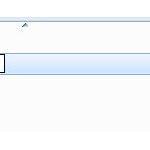The symptom: When creating a folder you have to press F5 to make it show up – this is known as the auto-refresh bug and is one of the most annoying Windows bugs that never has been fixed. However, the most reliable solution is to remove all network drives, reset your internet adapters via the device manager and make sure that nothing can slow down the explorer (e.g. other hidden connections!)

Picture: You have to press F5 to see newly created folders – the explorer simply stops refreshing or at least it seems to be the case
Remove Network Drives! Remove Virtual Ethernet Adapters
- TIP: Read this tutorial if you do not know how to disconnect and remove mapped network drives
Luckily, I keep a lot of backups of my explorer.exe – which I modify frequently. So, you should also try to restore an old explorer.exe – But if you don’t have a backup you can easily fix this problem following the steps below
1. Step Open an elevated!! command prompt
2. Step Enter sfc.exe /scannow
3. Step Open the Windows Explorer and remove ALL network drives and mapped drives that are unavailable – this often fixed the problem for me
4. Step Remove virtual ethernet adapters if you have any e.g. the virtual IOmega adapter – no worries it will auto-reinstall if you reboot
Alternative Solutions
Other solutions include:
1. Step Disabling Libraries using a registry tweak
2. Step Creating New User Account (workaround!)
3. Step Deleting Other Network Locations (if you added some shared folders, simply click on “Computer” within the explorer and then delete the folder listed under network locations)
3. Step Re-installing Windows (last resort)