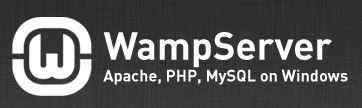Any web developer knows that working directly on a live server is a bad idea – the best solution is to do it on a local development server. You can easily set one up on any Windows computer using WAMPServer
Using a local web server for development and testing

Setting up a local web server is the best choice for any kind of development, design or programming work – it’s easy to do, and you don’t waste bandwidth constantly uploading/downloading data from a remote machine. It’s also useful if you want your actual server to run uninterrupted without any issues, as you can just keep a local copy and sync them only when you know everything works well.
Setting up WAMPServer on Windows
WAMPServer (WAMP stands for Windows, Apache, MySQL and PHP) is one of the best programs for setting up a quick local server, and below I’ll show you how to set up and configure it.
1. Step Download the WAMPServer installer from the official website, www.wampserver.com/en/ . You’ll need to select the PHP and/or Apache version that you need – unless you have a specific need for an older version, you can just grab the latest Apache 2.4 installer, which also includes PHP 5.4 and MySQL 5.5.

2. Step If you’re not sure whether you have it or not, you should also install the Visual C++ 2010 Redistributable using one of the links on the popup window.

3. Step The installation is easy, just accept the EULA and select where you want WAMPServer to be installed. This will be the directory where you’ll also store all the data that will power the website/app, so make sure you have enough space on the installation drive.
Make sure to allow WAMPServer access in the Windows Firewall or any other firewall when prompted – it’s necessary for proper functionality.

4. Step Once WAMPServer has started, you will see its icon in the notification corner. It should be yellow – just left click on it and click “Start All Services”, then “Put Online”. The icon should turn green.
5. Step You can test to see if WAMPServer is working by opening Localhost and PHPMyAdmin from the notification icon or directly in the browser. Now you can put any websites/apps in the www folder and create MySQL databases using PHPMyAdmin, which will let you run and test anything locally before uploading it to a remote server.
There aren’t any settings for WAMPServer itself, but you can customize your PHP, MySQL and Apache files just like you would on a Linux server, from the notification icon or the installation directory.
Conclusion
Be sure to give WAMPServer a try – it’s often much easier and faster to setup and work with than a dedicated Linux box or even virtual machine. It’s free and easy to install/remove, as well, so you’ve got nothing to lose and everything to win.