 With Google Reader shutting down by the end of June, it’s very important to get all your feeds and switch to a new service. Pretty much the best alternative is Feedly
With Google Reader shutting down by the end of June, it’s very important to get all your feeds and switch to a new service. Pretty much the best alternative is Feedly
Here’s how to easily switch from Reader to Feedly and import all your data.
The demise of Google Reader and alternatives to it
As you should already know if you’re using the service, Google Reader will be shutting down on July, 1st – the news came as a surprise, but Google has not changed their mind even after a pretty big public outcry. Sadly, the service will be discontinued for good. Fortunately, there are a few great alternatives out there, and if you want to go with another free, online and syncable service, Feedly is your best bet.
Switching from Google Reader to Feedly and moving all your data
Feedly is an online service, but it doesn’t have an actual web page as Google Reader. Instead, it has apps for Android and iOS and an add-on for Firefox and Chrome. The interface is really nice, and although you’ll need to readjust a bit coming from Reader, it’s totally worth it. Here’s how to switch from Google Reader to Feedly and import all your data:
1. Step First you’ll need to install the addon for your browser – just go to Feedly.com and click on the “Get Feedly” button, it will automatically redirect you to the right download page.
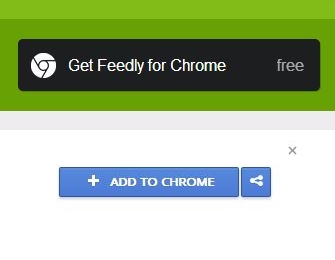
2. Step After the installation is finished, a new tab will open prompting you to login to your Feedly account (you can do it using a Google account, too) or connect to Google Reader. Obviously, we want the latter option, so just click the button and click “Allow Access” in the pop-up window.
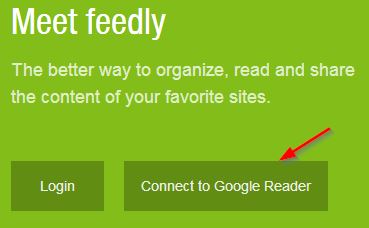
3. Step Feedly will automatically import all your feeds and sort them by folders – it will be pretty much the same layout as it was in Google Reader, including the starred items (which are in the “saved for later” list here). That’s pretty much it with the import – further syncs are automatic, so when Google Reader will shutdown, you can just continue using Feedly!
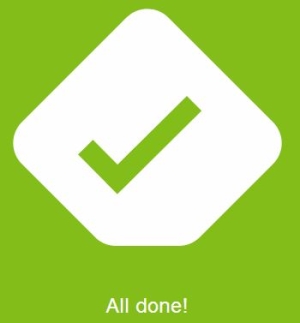
4. Step But wait, there’s more! Feedly has quite a few options for viewing and managing your feeds – be sure to check the Preferences link to set everything up according to your liking. For example, I disabled the Giant Mark As Read option, changed the default view to Cards (it looks better and it’s more intuitive IMO), and disabled the mark as read and unsubscribe confirmations (no need for them).
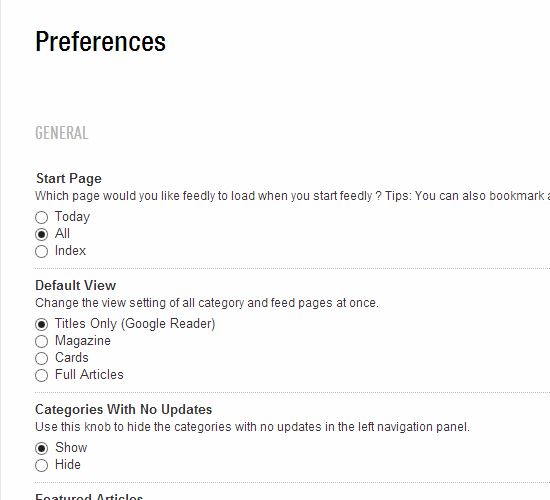
That’s about it – while Google Reader was a fun ride and I’m sad to see it go, Feedly really stepped things up and looks to be the next big thing in the niche. It also has a way more attractive interface, in my opinion.
Conclusion
If you use Google Reader, you should have an alternative ready for when it’s taken out of service – Feedly is one of the best free alternatives, and it’s really easy to move all your data from Reader to it, so be sure to at least give it a try.

