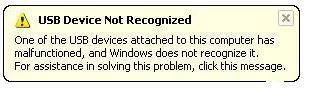Does Windows 7 not recognize your USB stick? If so, there’s an easy trick that might help. If it doesn’t you might have to delete a couple corrupt files.

Fix USB Drive Not Recognized: Easy Way
Sometimes your motherboard USB connectors are left in a “dead” state. If you remove a USB device and quickly insert it again, the USB connector can’t handle the many requests and might stop working until you “reset” it.
How to reset a USB port? Simply shut down your PC and unplug it for a minute or two.
Fix USB Drive Not Recognized: Delete Device Cache
Another common reason why the USB drive is not working is that your device cache is corrupt. If you have problems with installing devices and suddenly your USB device stops working, you can simply clear the device cache and it will work again.
The device cache contains drivers of all your connected devices, including your USB device. If the cache is broken (for whatever reason) your USB stick will stop working immediately.
You can safely delete the INF (Setup Information file) because it is only a cache file and will be re-created automatically. If you are feeling uncomfortable deleting a system file, simply rename it.
1. Step Open C:\Windows\System32\DriverStore
2. Step Rename INFCACHE.1 to INFCACHE.old
INFACACHE.1 is not visible? You will need to unhide hidden files first
Reboot and try to use your USB device again. Hopefully it does work now. If it doesn’t, please post a comment below.
DVD drive not recognized:
Should you ever have problems with your DVD drive not being recognized, here’s how to fix it:
Fix DVD Drive not recognized Part 1
Fix DVD Drive not recognized Part 2