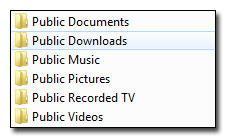Ever wondered what the public folders are good for? They are quite handy if you share your PC with other people or if you are part of a Homegroup or Network.

The Public folders
The public folder is a special folder everyone with a user account on your PC has access to. You can use it as a central folder to share files.
You can also use the public folder to share files within a network. However, you can’t specify who can access the public folder in a network and who can’t, so be careful if you share sensitive data via the public folder. If you don’t want everyone to get access to it, use the regular file sharing feature.

(All files that are inside the Public folders can be accessed by anyone with a user account on your PC)
You can of course add new Public folders. The default folders are:
- Public Documents
- Public Download
- Public Videos
- Public Music
- Public Pictures
- Public Recorded TV
How to Enable Public Folder for Network File Sharing
1. Step Open the Control Panel
2. Step Click on Network and Internet
3. Step Click on Network and Sharing Center
4. Step Click on Choose homegroup and sharing Options
5. Step Click on Change advanced sharing options

6. Step Scroll down until you find “Public” and uncollapse it by clicking on :

7. Step Next, check the option Turn on sharing, so anyone with network access can write and read files in the Public folders:
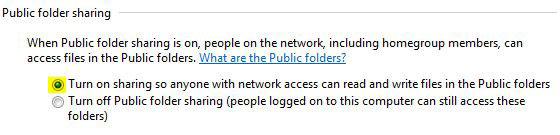
Tip: Be careful what you copy into the Public folders. Everyone on the network will have access to it once you enable Public folder network sharing. If you don’t want anyone to access them on the network, you can simply enable password-protected sharing and everyone will need a password in order to access your files.